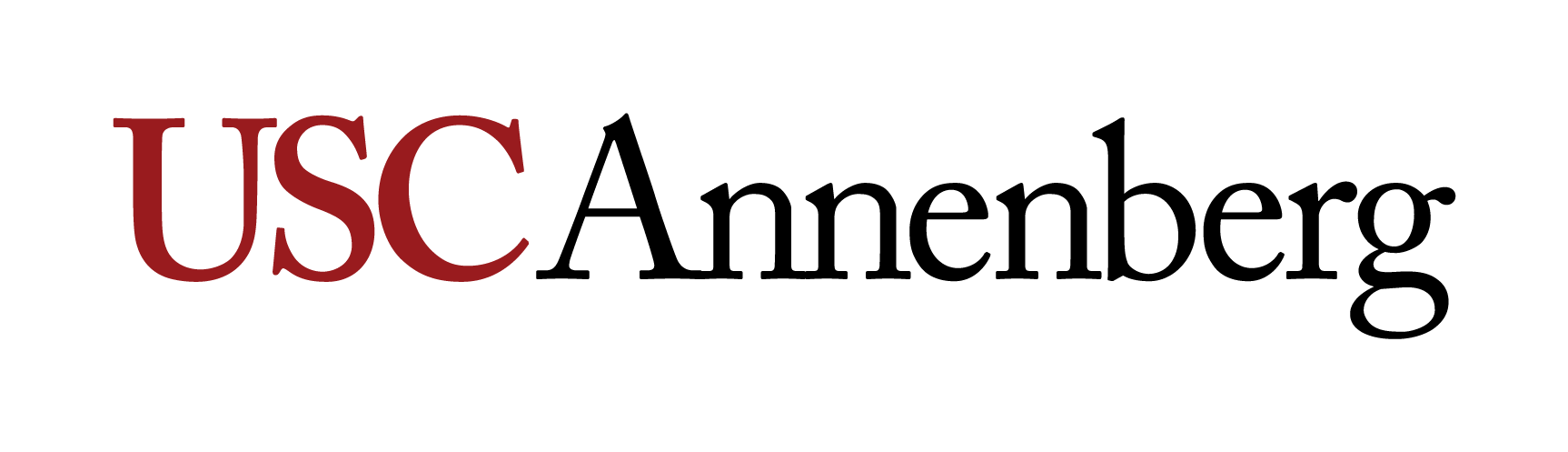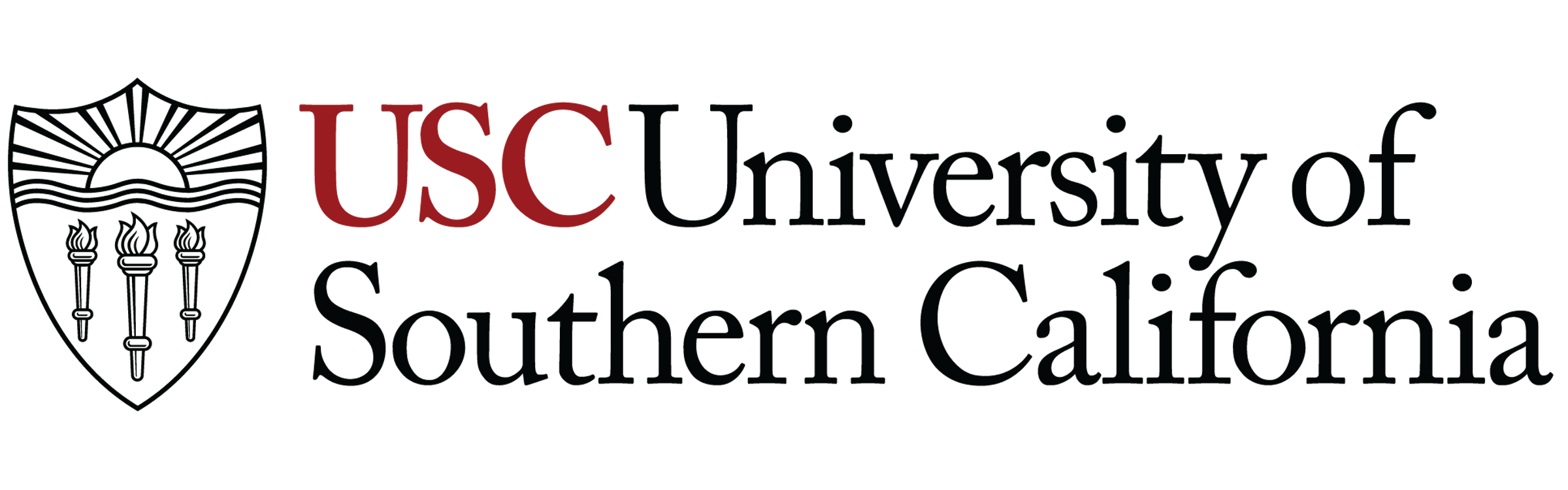Resources & Software for Annenberg Students
USC offers Annenberg students many free or inexpensive resources to help with your work both in and out of the classroom. Here is a compiled list of all of the resources available to you. Please note that certain resources are only available for specific courses or student groups.
For free resources for students offered outside of USC, visit {link to Free or Inexpensive Student Resources}.

Adobe Creative Cloud
The Adobe Creative Cloud is a software suite that includes graphical editing software such as Photoshop, Illustrator, InDesign, After Effects, and Premiere Pro, as well as newly created generative AI tools.
Annenberg faculty, staff, and students get access to the full Creative Cloud Suite for free. Annenberg students include those declared in Annenberg majors or minors, as well as students who are currently enrolled in an Annenberg course.
For instructions on how to access your Adobe account, visit {link to Adobe Creative Cloud tutorial}.
If you lose access or if your computer does not meet the minimum requirements for the applications to run (requirements listed {here}), you can still access it through USC’s computing centers.
Adobe Creative Cloud is available on computers in the following USC Computing Centers:
- Ahmanson Information Commons in Leavey Library (LVL Lower Level)
- King Hall (KOH) 206
- Waite Phillips Hall (WPH) B34
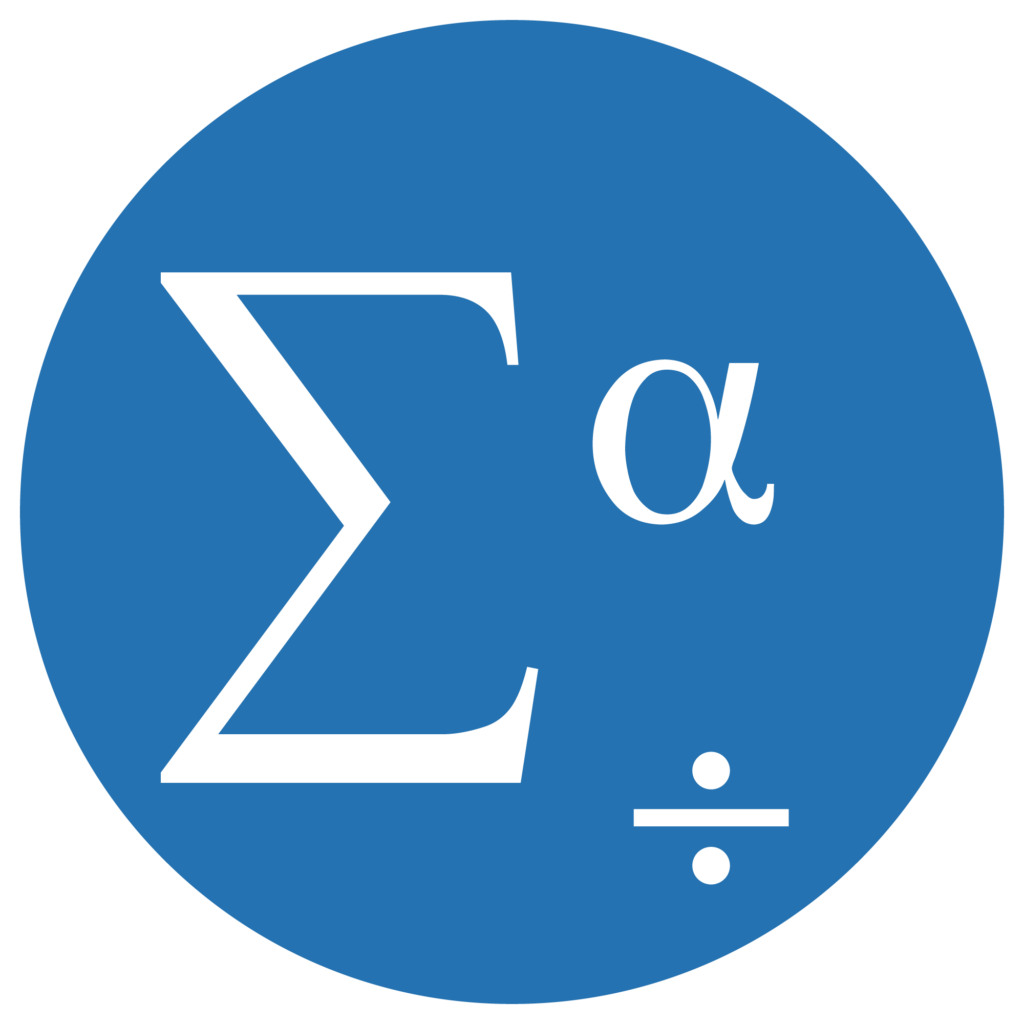
SPSS
IBM SPSS is a statistical analysis software that provides tools to analyze data and create reports and graphs from that data.
SPSS is available for students enrolled in specific courses at Annenberg. If your course provides SPSS, you will be notified at the beginning of the semester of the course and your SPSS license will be sent to your USC email.
For instructions on how to activate your license, please visit {SPSS tutorial link}.
If you need access to SPSS but are not in a class that offers it, you can access it through the following USC Computing Centers:
- Ahmanson Information Commons in Leavey Library (LVL Lower Level)
- King Hall (KOH) 206
- Waite Phillips Hall (WPH) B34
You can also access SPSS through ITS’s virtual desktop interface (VDI).
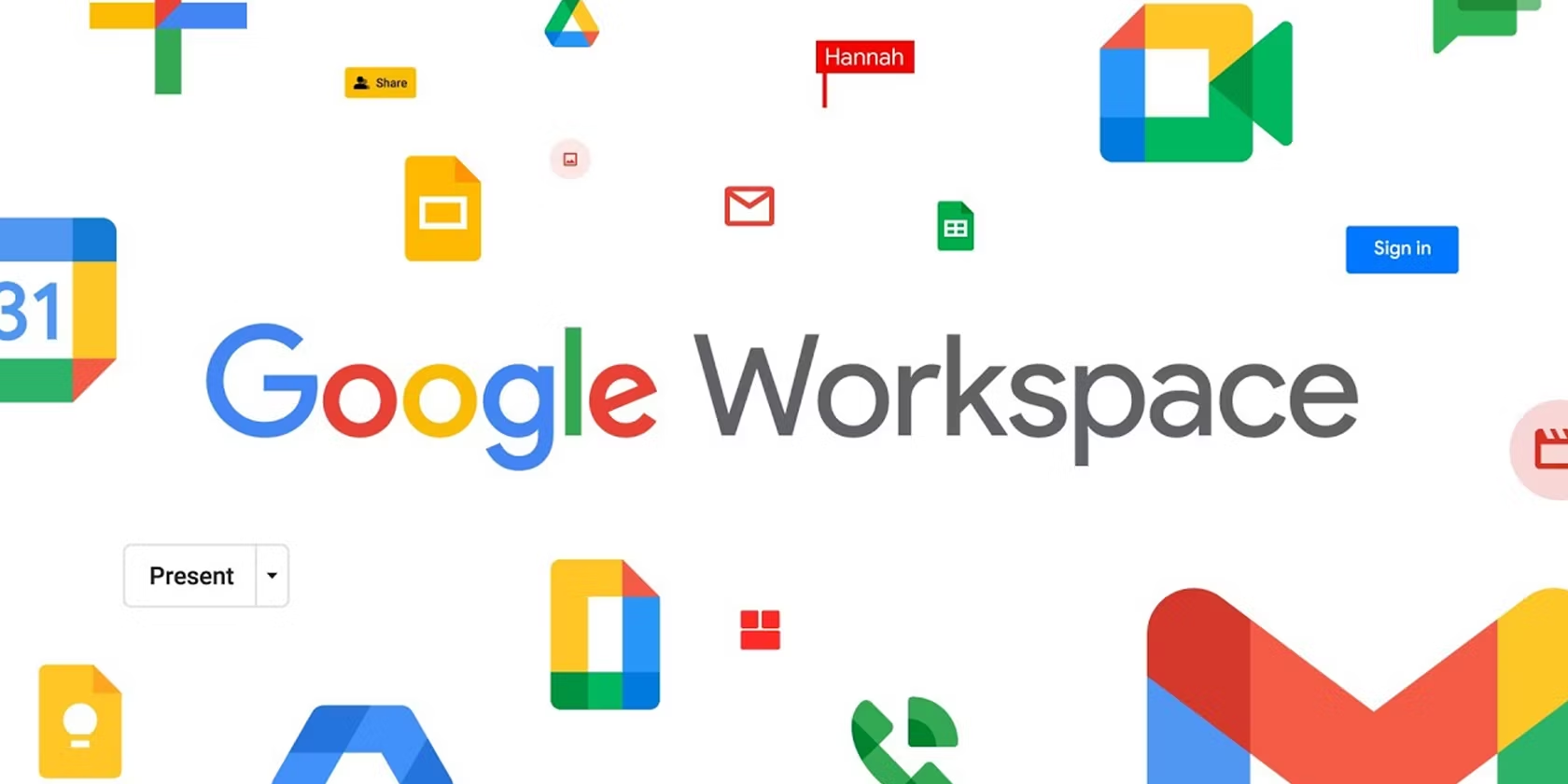
Google Workspace
Google Workspace is a collection of cloud computing, productivity, and collaboration tools, including Google Drive, Google Calendar, Google Sheets, and more.
Web applications can be accessed by logging into Google with your USC email. To log in, visit the Google Sign in page and enter your USC email.
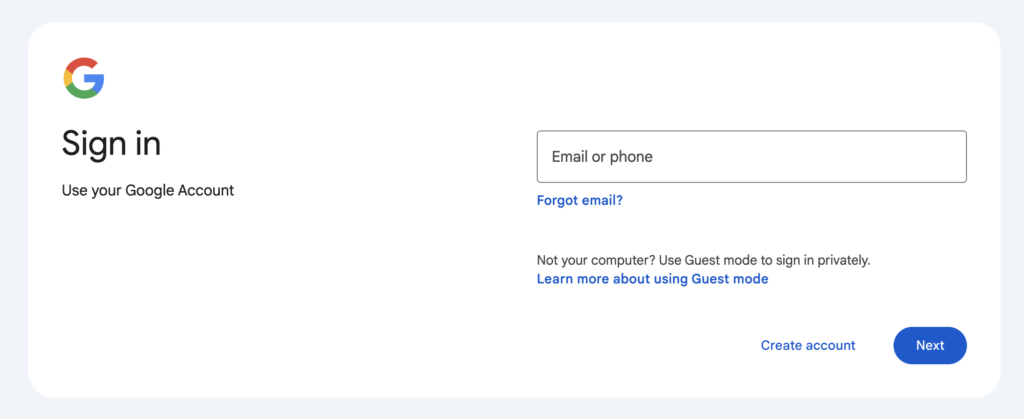
You will be redirected to login with your NetID username and password.
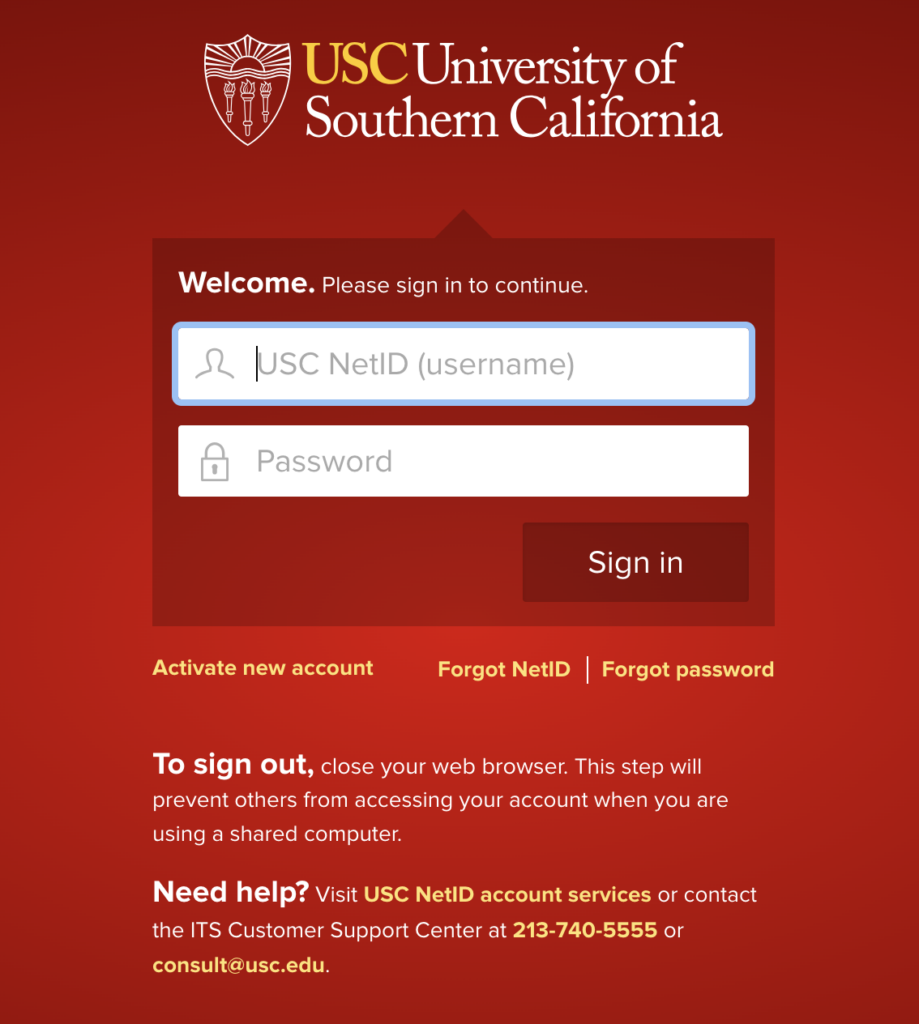
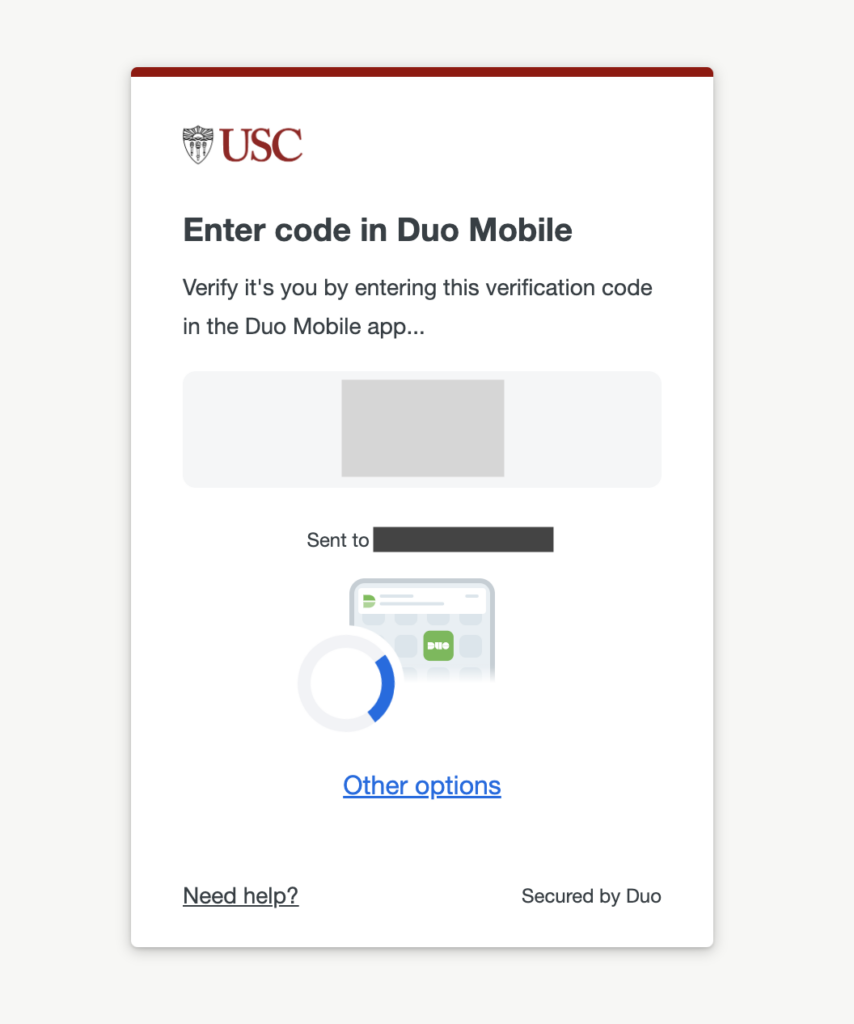
After you log in, you will be taken to the Google Workspace home screen. Navigate to the 9-dot icon next to your profile photo to see all of Google’s available applications.
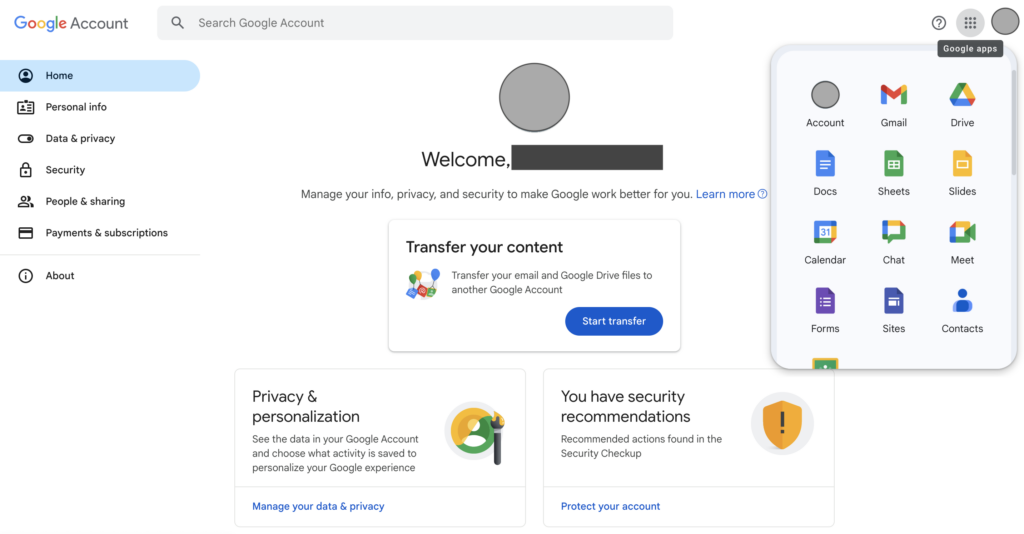
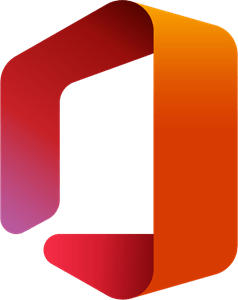
Microsoft Office
Microsoft Office is a family of software and services developed by Microsoft. It includes Microsoft Word, Excel, PowerPoint, and Outlook.
Current faculty, staff, and students can download up to five copies of the latest version of Microsoft Office on their personal computing equipment, including desktop or laptop computers, and up to five copies on their mobile devices.
Faculty and staff can download Office through their ITS-provided Office 365 account. For download and installation instructions, visit the Microsoft Office for Faculty and Staff page on the ITS website.
Current USC students can download through the Microsoft Office portal. For download and installation instructions, visit the Microsoft Office 365 for Students page on the ITS website.
If you are having problems accessing the software or do not have access to a computer capable of running it, you can get access at the following USC Computing Centers:
- Ahmanson Information Commons in Leavey Library (LVL Lower Level)
- King Hall (KOH) 206
- Waite Phillips Hall (WPH) B34
This software is also available through ITS’s virtual desktop interface (VDI).

Qualtrics
Qualtrics is an online software tool for creating and implementing surveys.
To access USC’s Qualtrics:
- Go to the How-To: Qualtrics page on the ITS website.
- Click the Log Into Qualtrics button.
- Enter your USC NetID username and password.
Note: Per USC’s agreement with the software provider, Qualtrics cannot be used to conduct commercial OR government-sponsored research. Additionally, you should not use the Qualtrics survey tool to collect personally identifiable information such as health information, social security numbers, drivers license numbers, or credit card numbers (refer to the Data Classification section of USC’s Information Security policy). If you have questions regarding these information assurance requirements, please send an email to consult@usc.edu.
For more information about Qualtrics, go to the Qualtrics website.
If you have problems setting up your account, please contact support@qualtrics.com.

SentinelOne
SentinelOne endpoint security software is designed to detect, remove, and prevent the spread of malware and other security risks.
For complete information on how to download and install SentinelOne on both USC-owned and personal devices, see the Endpoint Detection and Response (SentinelOne) page on the TrojanSecure website.
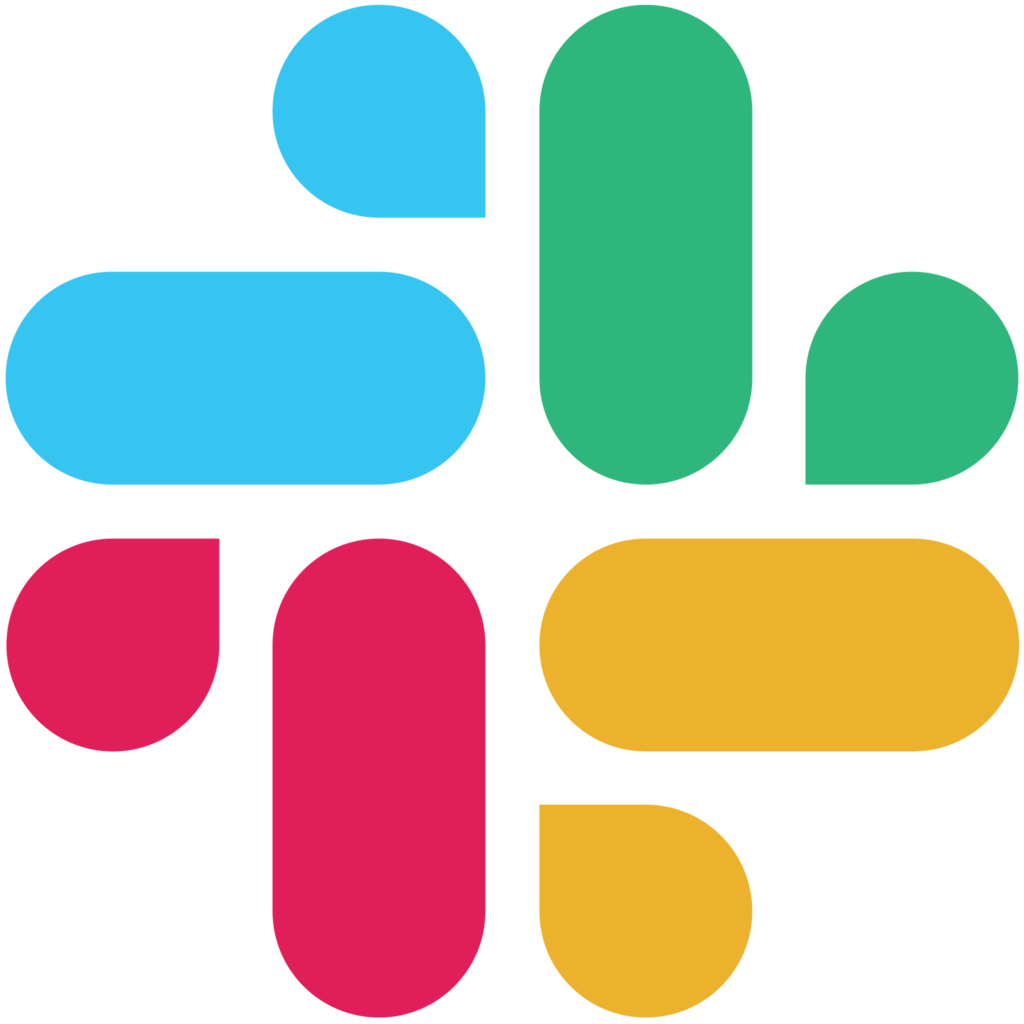
Slack
Slack is a workstream collaboration platform featuring:
- Persistent conversations in groups, channels, and direct messages
- File/audio/video/screen sharing
- Bots
- Security and Compliance – HIPAA
- Analytics and Reporting
- Large App Libraries and APIs
- Awareness and discovery (search, alerts, and notifications)
To download Slack, go to either the Slack for Windows or Slack for Mac page, depending on your operating system.
Once you have downloaded Slack, click the Sign In to Slack button, and input your USC email.
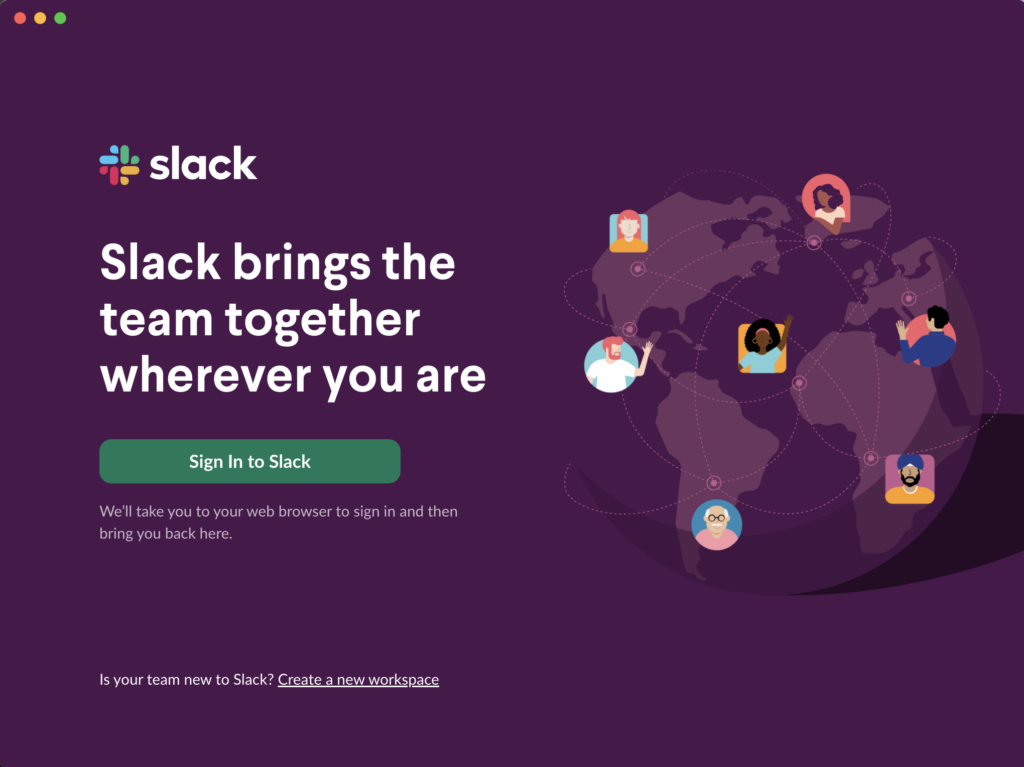
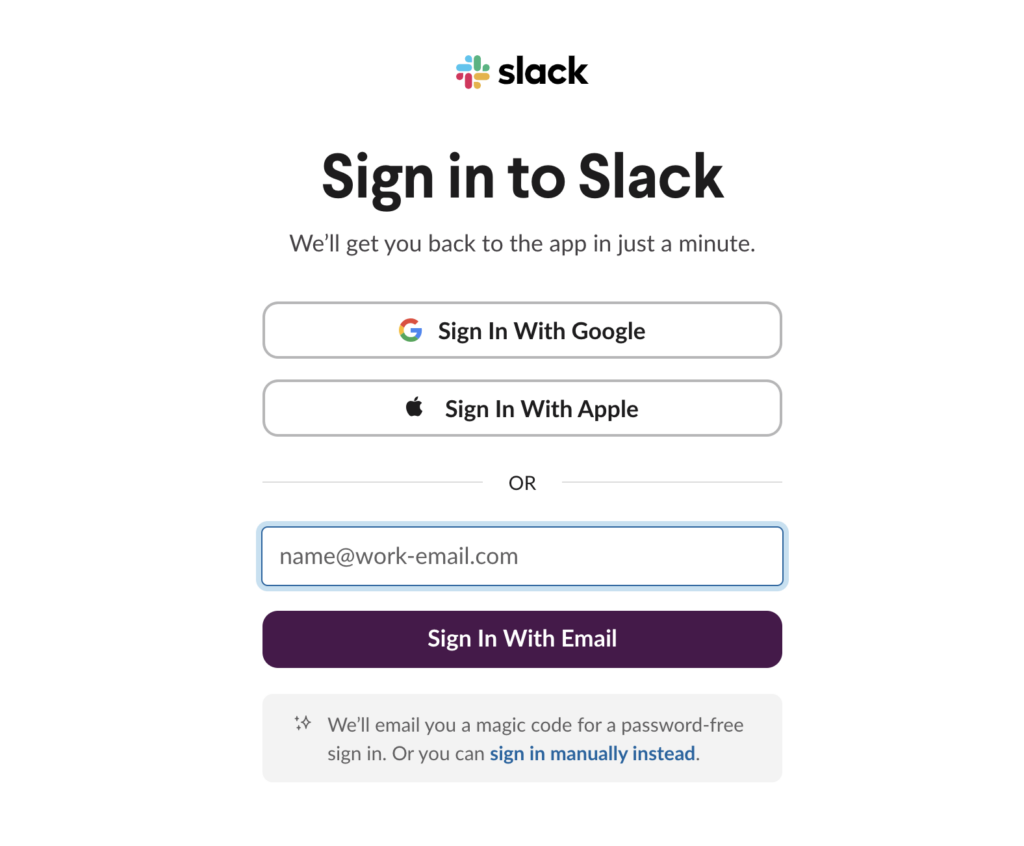
Slack will send a verification code to your email. Input that code to login.
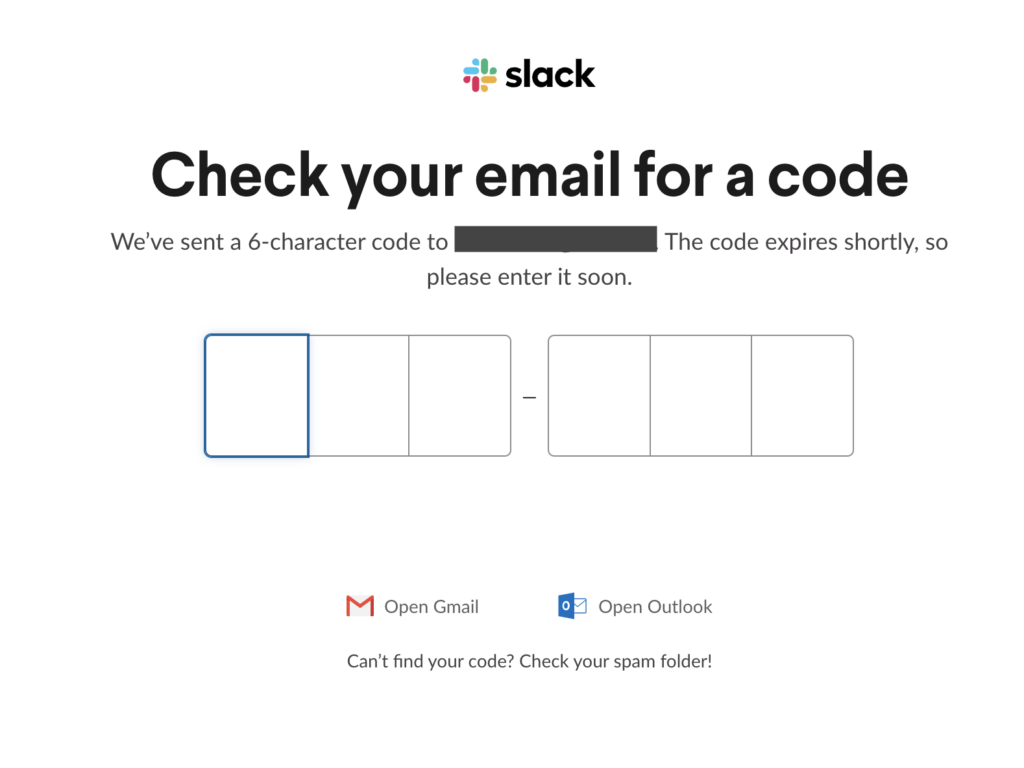
Once you have input the code, you can select the workspaces you want to import or create new ones to start connecting with your team!
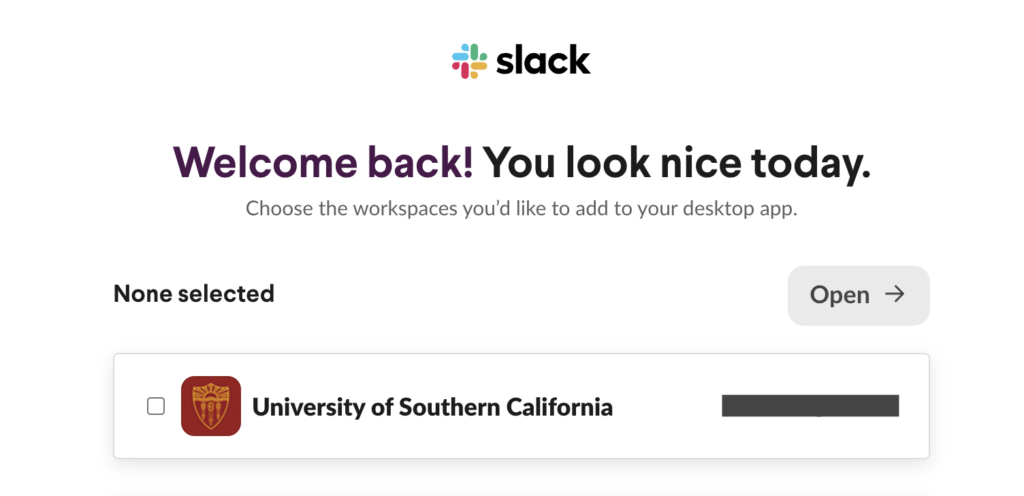
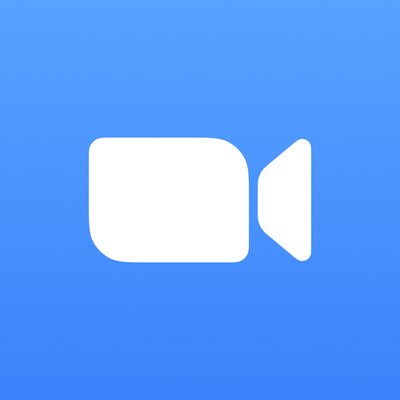
Zoom
Zoom provides a high-quality, mobile-optimized, video and audio conferencing service for free to all USC faculty, staff, and students. Some features you can use:
- Hold meetings and classes online
- Invite up to 300 people
- Share screens
- Chat with audio and video
- Record meetings and classes
- Include “Non-Zoomers”
- And more!
Go to the USC Zoom homepage to activate and login to your USC Zoom account.
For a comprehensive list of all USC resources and software available to students, staff and faculty, visit the USC Software Website.