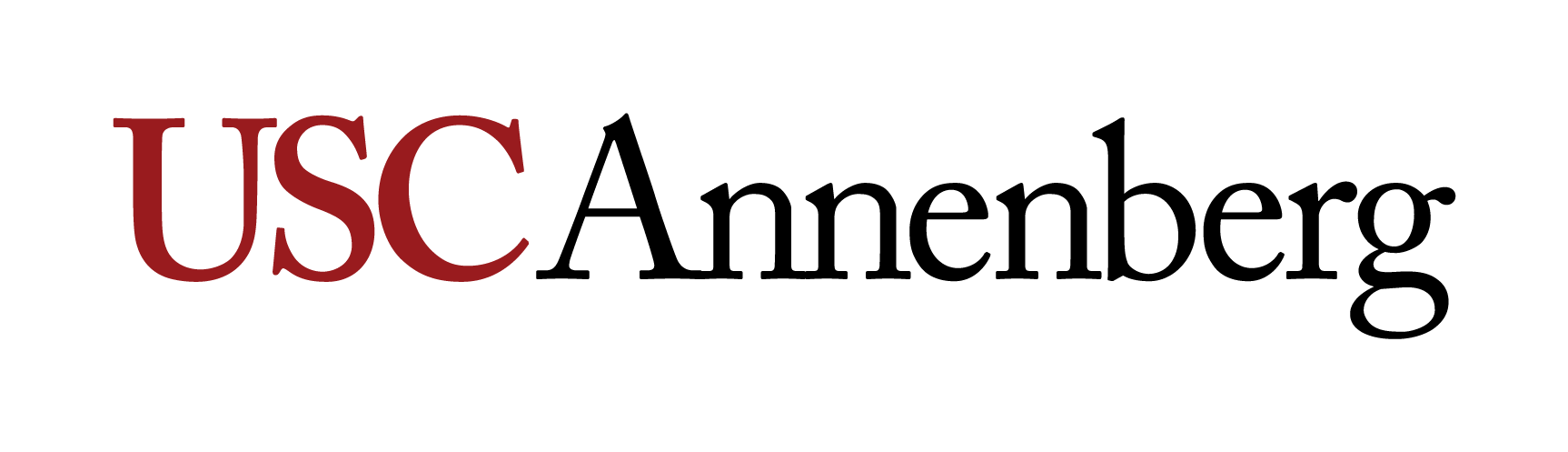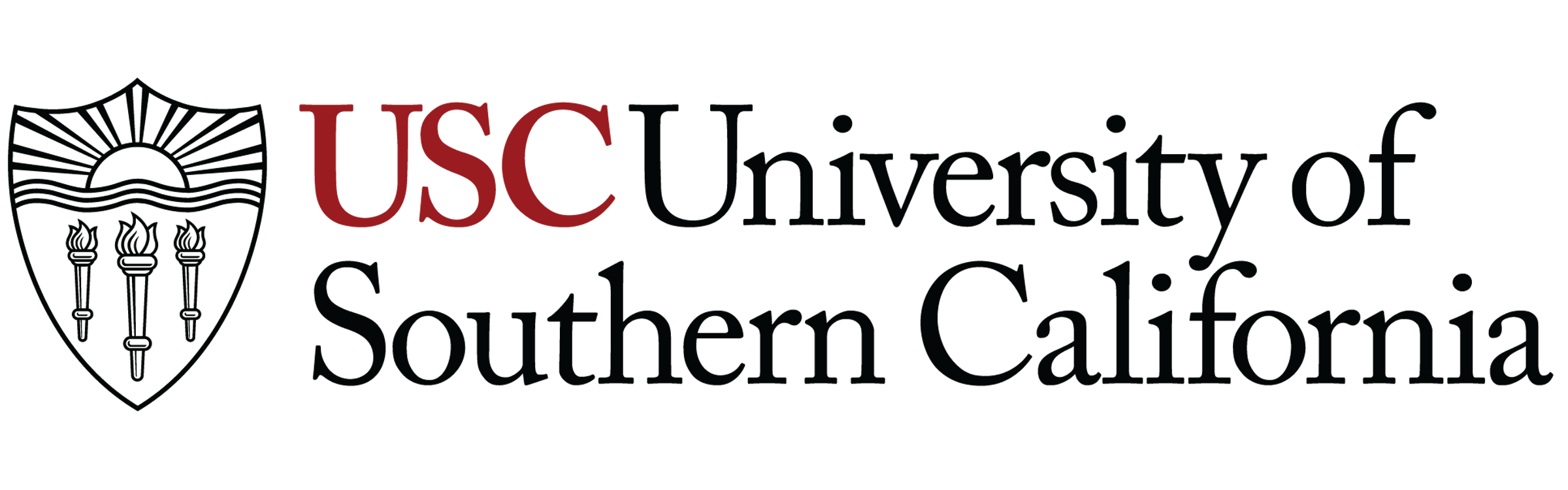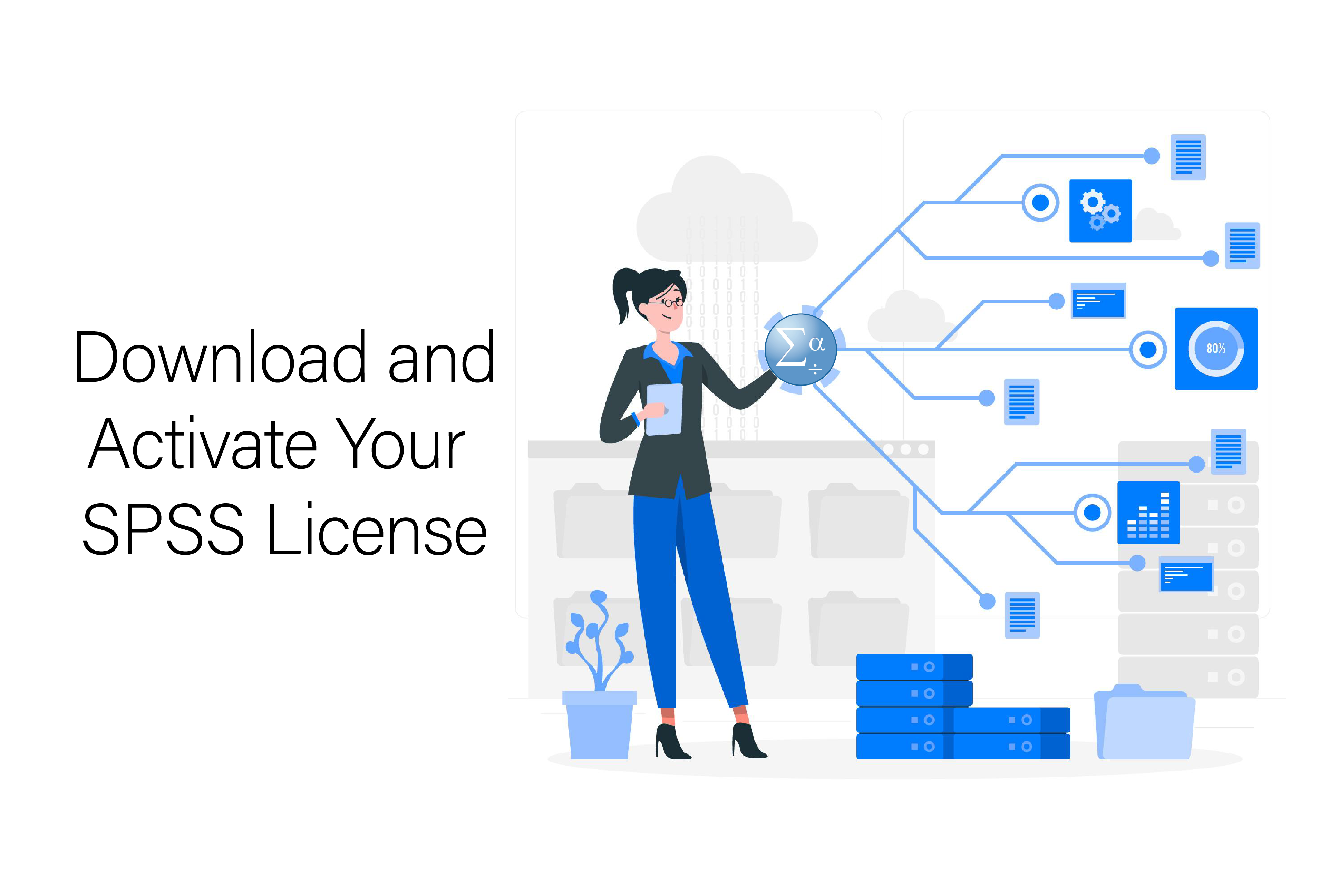
Download and Activate Your SPSS License
Do you need SPSS for your class? The Digital Lounge distributes SPSS licenses to students in certain Annenberg classes. Follow this tutorial to download and activate SPSS!
Important Information
SPSS licenses are granted exclusively to you for your work in your Annenberg course, so keep your access information safe and do not share your license authorization code with anyone. The code will only license SPSS version 30 on one device, so be sure you will have access to the computer used for the duration of the term before installing the software.
Connect to the USC Secure Wireless network to download and use SPSS.
If you’re on campus, simply connect to USC Secure Wireless by using your myUSC credentials. If you’re not on campus, connect to the USC VPN. Go to the Virtual Private Networking (VPN) Annenberg Workflow tutorial for instructions for downloading and connecting to the VPN.
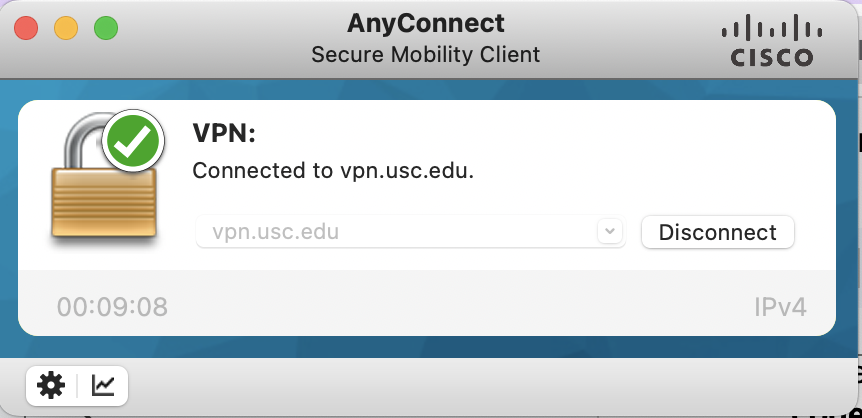
Download SPSS
If you’re enrolled in a class that receives SPSS licenses, you’ll get an email from Annenberg DL Support with instructions for installing SPSS.
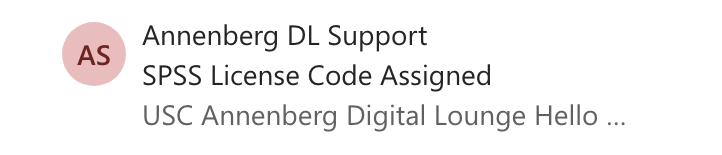
In your access code email, click the Click Here for SPSS Software and License Code link.
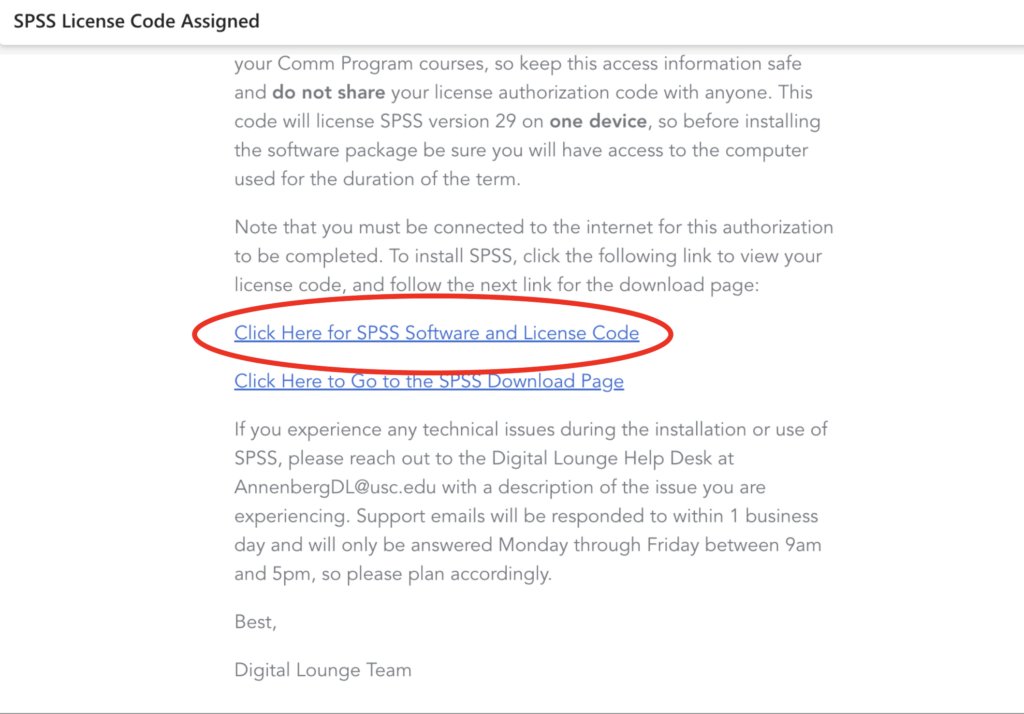
Next, you’ll see a screen where you can copy your code.
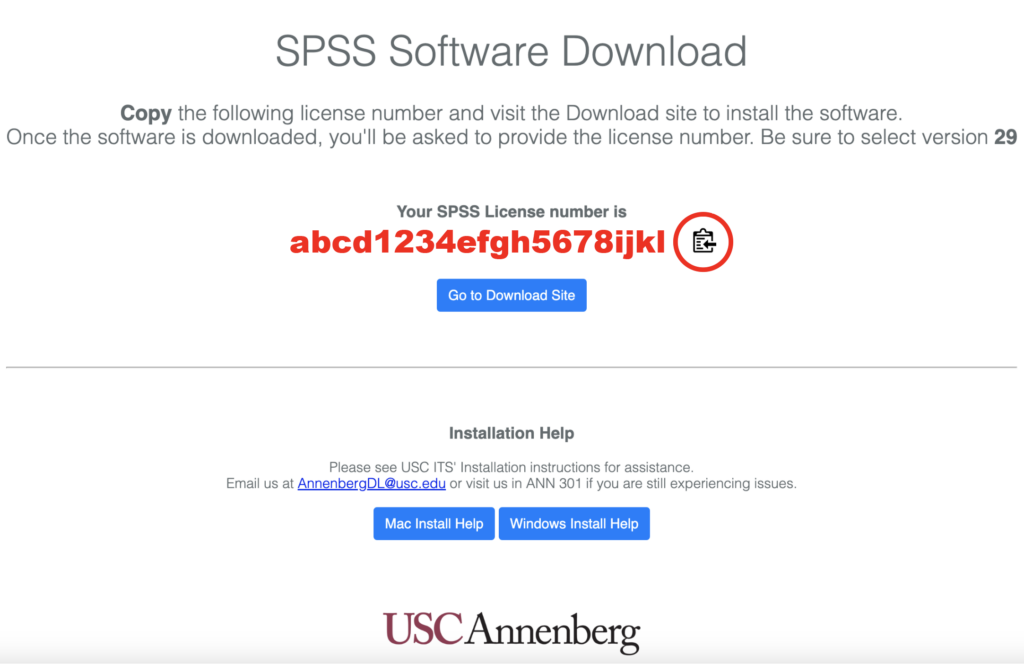
After connecting to USC Secure Wireless, navigate to ITS SPSS download page. Download the correct SPSS 29 file for your operating system (Mac or Windows). Be sure to download the version for students.
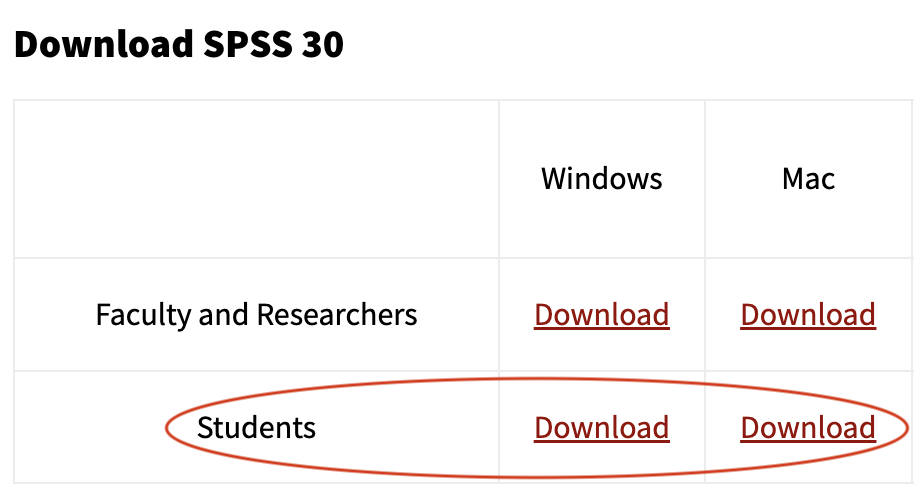
Install and Activate SPSS
After you’ve downloaded the zip file and have your license code, you can start installing SPSS. Follow these guides from ITS for your respective operating system:
Helpful Resources
- If you didn’t receive an access code for your class or need additional help after this tutorial, please submit a help desk ticket to asctech@usc.edu or stop by the Digital Lounge in ANN 301.
- If you don’t have a personal computer that can run SPSS, the software is available on computers located in the following USC Computing Centers:
- Ahmanson Information Commons in Leavey Library (LVL Lower Level)
- King Hall (KOH) 206
- Waite Phillips Hall (WPH) B34