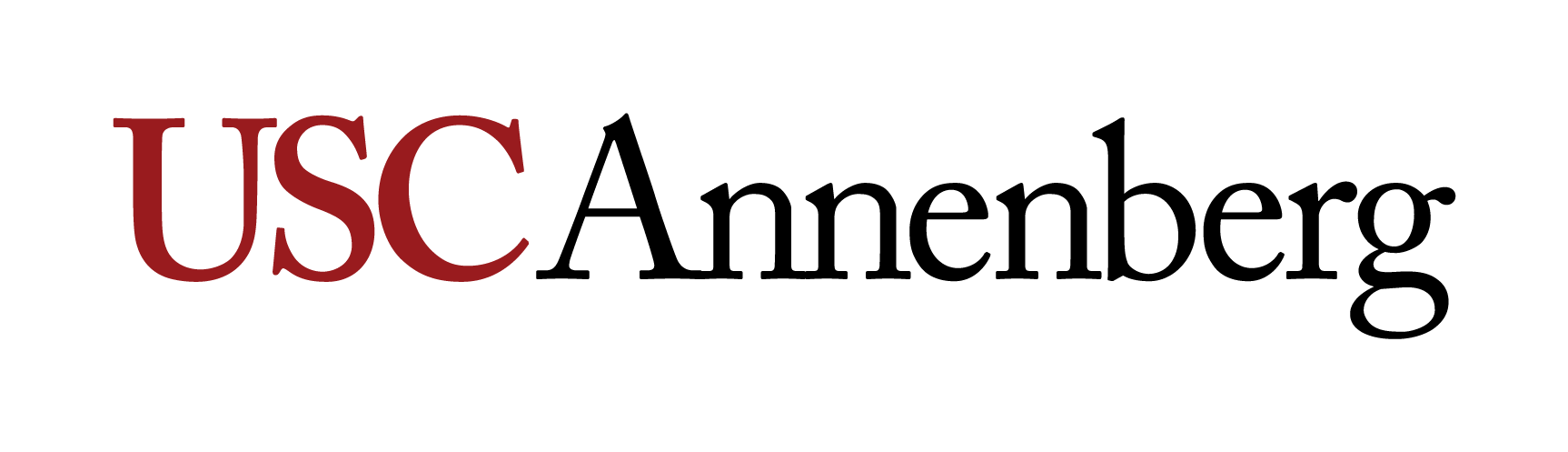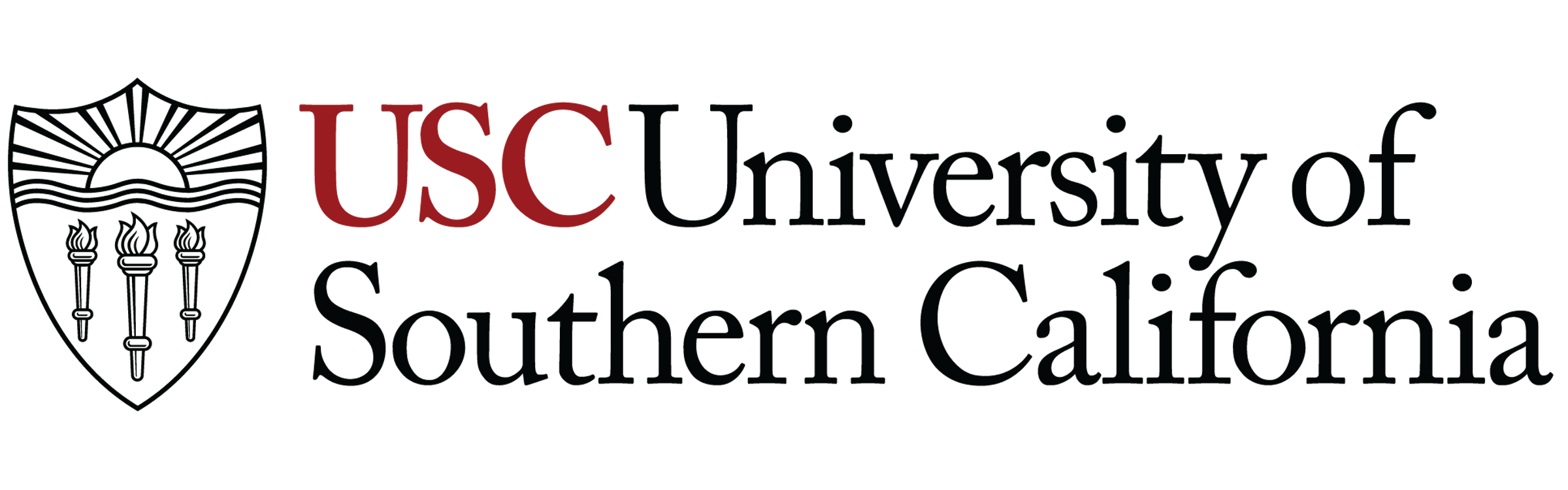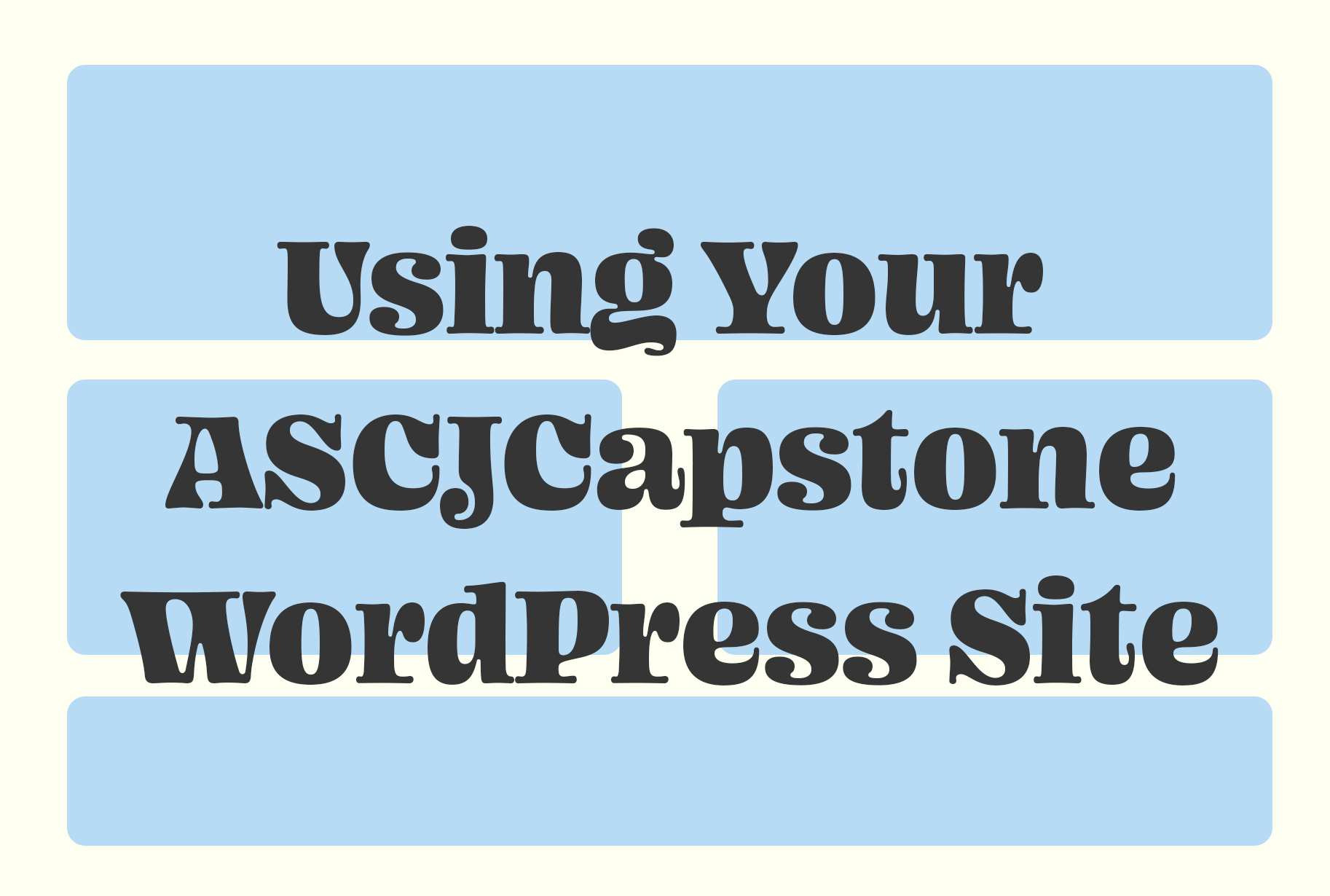
Using Your ASCJCapstone WordPress Site
This tutorial is for students enrolled in JOUR 414 and developing their capstone site with WordPress. If you are coding your site, please visit our Using Your ASCJCapstone FTP Site tutorial.
The site is hosted on USC Annenberg’s subdomain, ASCJCapstone.com. You do not need to add any security plugins as the site is managed and owned by USC Annenberg. Additionally, the server is backed up weekly. Please keep your site under the 200MB storage limit. To do this, compress your images and videos to an appropriate size before uploading them to the site.
Accessing Your ASCJCapstone Site for the First Time
After you register for your site, you will receive an email from support@ascjcapstone.com with the account credentials to access your site.
Logging In
In the email you receive after registering your site, you’ll receive your site URL, the link to log in to your WordPress site, and your username and password. We recommend bookmarking both your site URL and WordPress Admin Dashboard for easy access.
When you visit the URL to log in to your site, you’ll see a login page like the one below.
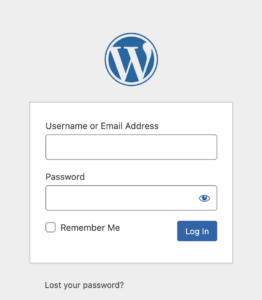
As a reminder, to access the login page for your site, you enter [USCnetID].ascjcapstone.com/wp-admin/.
The WordPress Admin Dashboard
The WordPress Admin Dashboard is where you create all your content, customize the styling, and install plugins to give the site more functionality.
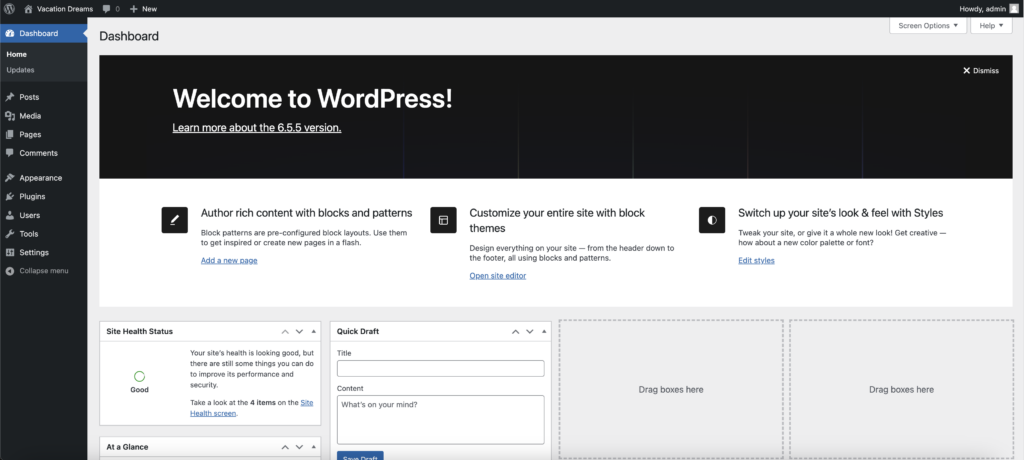
Default Theme for ASCJCapstone Sites
When you receive your site, it starts with a default WordPress theme. A WordPress theme is the styling of your site including colors, fonts, layout, and more. If you want to change themes, you can explore and try different themes to find one that suits your content. As Digital Lounge staff are not experts in every theme, we may not be able to figure out styling issues on your site depending on which theme you choose.
Looking to level up the styling of your WordPress site? Check out our Customizing Your WordPress Site Using Themes and Code workshop!