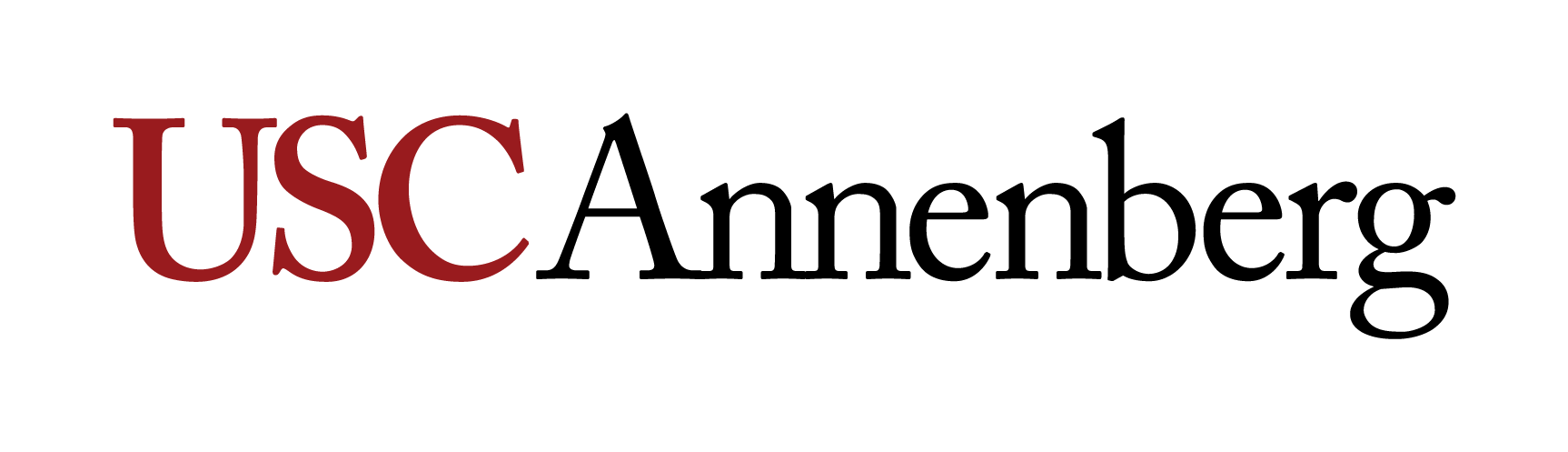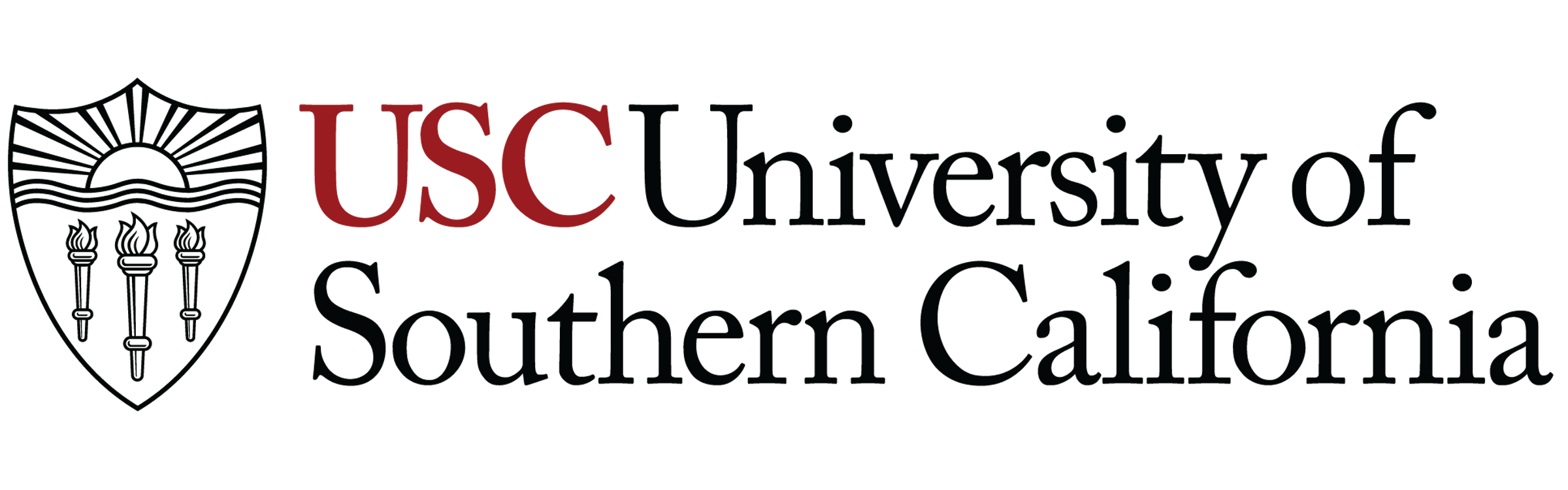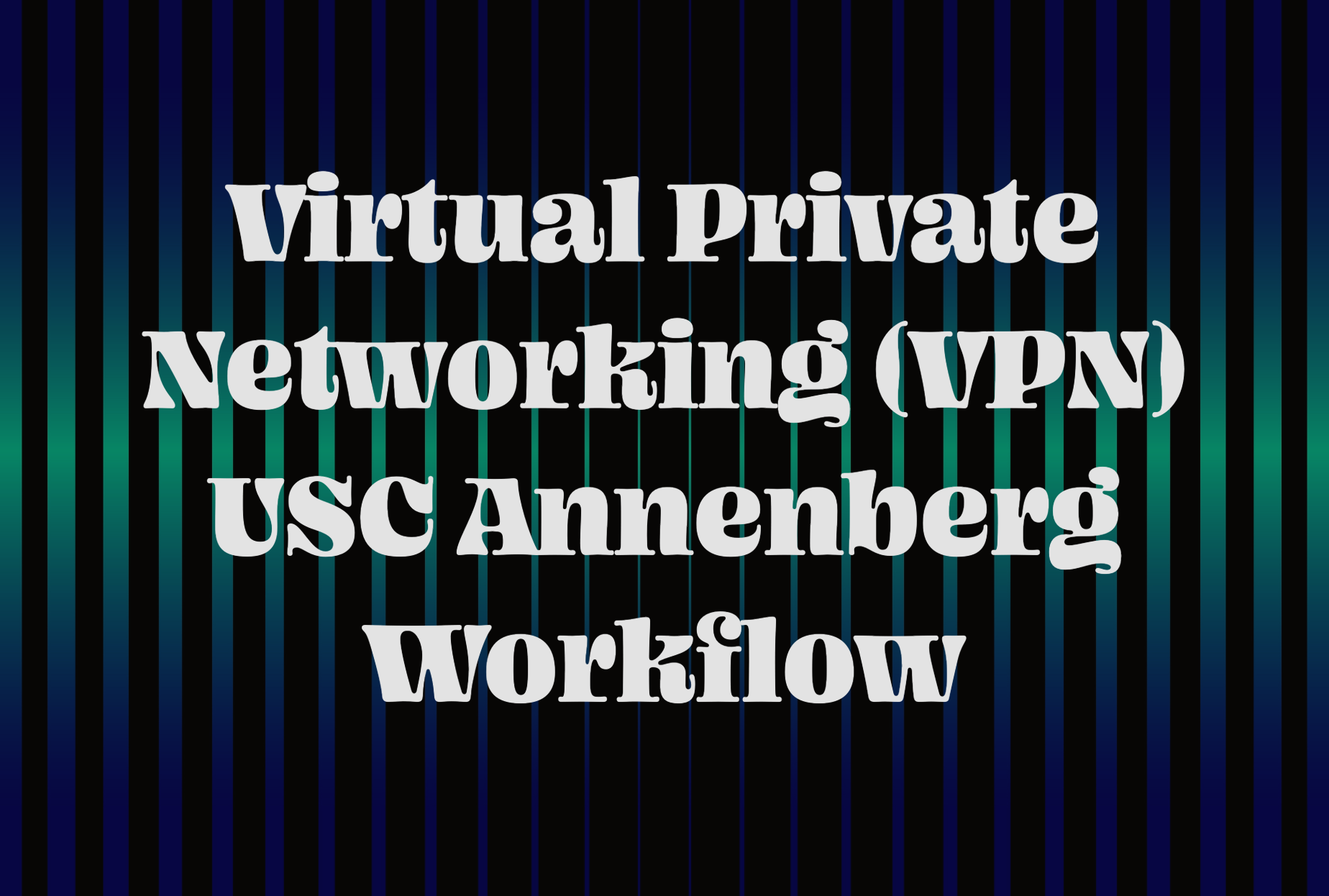
Virtual Private Networking (VPN) USC Annenberg Workflow
Virtual Private Networking can connect you to USC’s Secure Wireless network when you’re off campus. This tutorial will walk you through how to install the AnyConnect VPN software and connect to Secure Wireless.
You do not have to use a VPN to connect to the Secure Wireless network when you’re on campus.
Install AnyConnect
Go to vpn.usc.edu and enter your USC Net ID and password. You’ll have to complete Duo Two-Factor Authentication when you sign in.
On the AnyConnect Secure Mobility Client Download page, click the Instructions button.

Follow the instructions provided for your operating system.
Connect to Secure Wireless Using AnyConnect Virtual Private Networking
Open the Cisco AnyConnect Secure Mobility Client program on your computer.
Log in with your USC Net ID and password. Complete the Duo Two-Factor Authentication when prompted.
Type or select vpn.usc.edu and press Connect.

AnyConnect will tell you that you are connected. You can now visit any USC website which requires you to be on the USC Secure Wireless network.